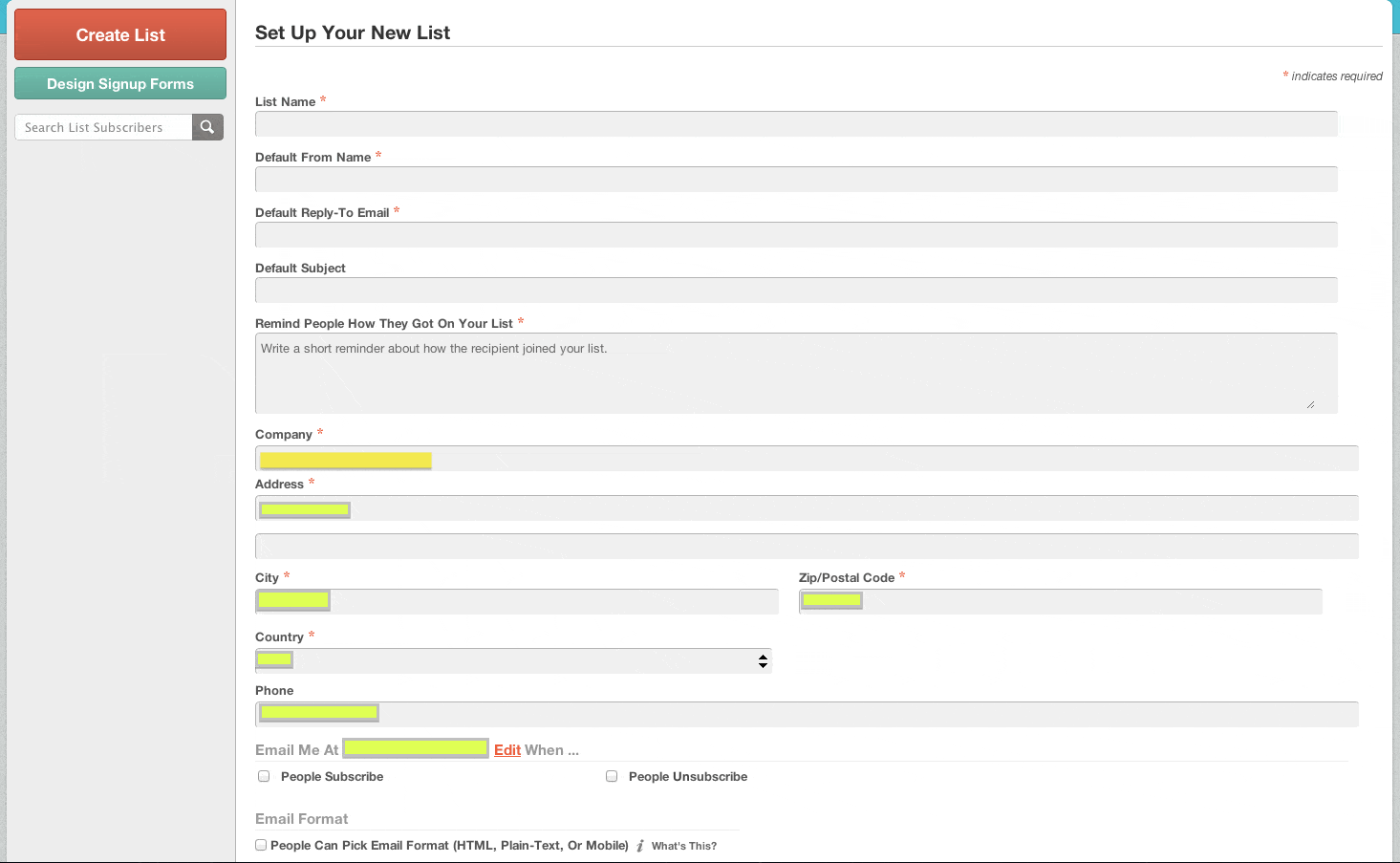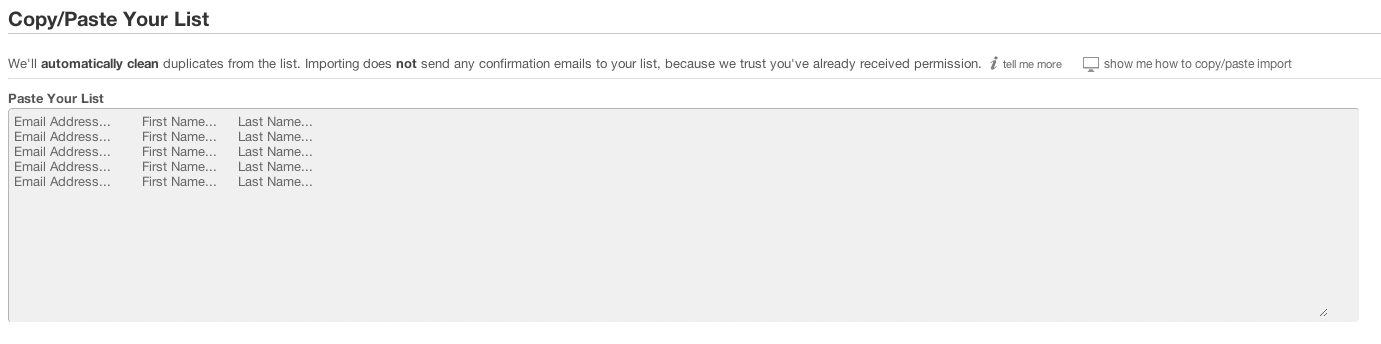[toc title=”Table of Contents” type=”left”] [toc_item title=”1. What is Mailchimp?” page=”1″] [toc_item title=”2. How to Use Mainchimp?” page=”2″] [toc_item title=”3. What is a List?” page=”3″] [toc_item title=”4. How to Create a List?” page=”4″] [toc_item title=”5. How to Create a Campaign?” page=”5″] [toc_item title=”6. The Final Step” page=”6″] [toc_item title=”7. What Next?” page=”7″] [/toc]
What Is A List?
A List is what holds the subscribers names and email information. Before any subscribers can be added, you will have to create a “List.”
How To Create A List?
Click on the “Create A List” button, that will drop a menu with “Create List” and “Design Signup Forms.” Ignore the “Design Signup Forms” for now, and click “Create List.” When you click the button, it will take to you to a form which requires detailed information about the list name you would prefer to name or use and also the information about your company or organization.
Next, enter the appropriate information in the fields. This part is crucial because Mailchimp requires complete information. There are few things that should be noted here. After filling up the fields, Mailchimp gives options either to “check mark” people to subscribe or unsubscribe to your email campaign. Also, it gives an option for one to choose either HTML email, Plain-Text email, or a Mobile version of emails. This allows receipients to choose which option they would like in order to receive emails. This option also helps receipients who cannot receive HTML emails, if their email service or browsers do not permit it.
After creating a “List,” the next thing to do is “Save.” Please note that this information can be change or altered at anytime. This is not a permanent fixed system where the account holders cannot change any information in their Mailchimp account.
Once a List is created it will take you to another screen, where it will allow you to either “Import” a list of emails that you already have or “Add People” manually, with accurate information.
If you have email addresses saved with recepient’s first and last name in an excel spreadsheet, mailchimp will allow you to import the excel spreadsheet and automatically assign the names and email addresses in the appropriate columns for your convience.
Importing a list is not restricted to excel spreadsheet or entering the information manually, but there are also several methods that you can import from as seen in the picture above.